
When you buy CCcam / OScam from us , the delivery is instant .<br /> Test line is available for 48 hours after delivery .<br /> The C-Line or OScam Reader config is inserted in specific receivers that have this option available.<br /> You can find out about what receiver you need at the post below.<br /> You need a satellite dish connected to a receiver able to support CCcam or OScam.<br /> The receiver needs to be connected to internet via cable but the internet speed does not need to be high .<br /> Once the CCcam line or OScam Reader Config is inserted in the receiver , the channels will be seen with no interruptions .
The receiver you need can vary from very cheap to somewhat expensive .<br /> We recommend getting a Zgemma , Dreambox or VU + receiver , because they are able to support OScam , CCcam and IPTV , and also a satellite dish with multi-tuner .<br /> You can always get a cheaper receiver like AMIKO or GT-Media or OpenBox , but they only support CCcam.
-How to install OScam Modern on BlackHole :<br /> First you will need a software to connect to your receiver like WINSCP which can be downloaded here : https://2short.pro/EqSiZ<br /> Launch WINSCP<br /> File protocol: FTP<br /> Hot name: 192.168.1.xx (ip address of your receiver) you can find the ip of your receiver in the network settings in your receiver menu .<br /> User name: root<br /> Password: “empty” by default the root password in BlackHole is empty (no password)<br /> Then click Login.<br /> After this you will need OScam latest ipk which can be downloaded here : https://2short.pro/KyCCf<br /> Select the ipk file and drag between the two windows to the /tmp folder.<br /> Press Green button to launch Black Hole Green Pannel<br /> Next press the yellow button on the remote.<br /> Choose Manually install ipk package.<br /> Choose the ipk and press OK<br /> Choose YES<br /> Press OK to complete the installation, the GUI will restart, it will take a few seconds.
-How to install OScam on OpenATV 7.1 :<br /> First you will need a software to connect to your receiver like WINSCP which can be downloaded here : https://2short.pro/EqSiZ<br /> Launch WINSCP<br /> File protocol: FTP<br /> Hot name: 192.168.1.xx (ip address of your receiver) you can find the ip of your receiver in the network settings in your receiver menu .<br /> User name: root<br /> Password: “empty” by default the root password in OPENATV is empty (no password)<br /> Then click Login.<br /> After this you will need OScam latest ipk which can be downloaded here : https://2short.pro/KyCCf<br /> Select the ipk file and drag between the two windows to the /tmp folder.<br /> Press Green button to launch Black Hole Green Panel<br /> Next press the yellow button on the remote.<br /> Choose Manually install ipk package.<br /> Choose the ipk and press OK<br /> Choose YES<br /> Press OK to complete the installation, the GUI will restart, it will take a few seconds.
If the image and OScam is installed correctly , open the WINSCP App in your computer which is connected to the same internet as your receiver and use the login details from the previous tutorials .<br /> Open folder /etc then folder tuxbox then folder config .<br /> If the OScam emu is installed correctly , you will find the other documents inside like OScam.server OScam.conf etc , you will only need to edit these 2 in order to connect to our service .<br /> Copy the subscription details you received in your e-mail from us and paste it at the bottom of OScam.server , click save or CTRL + S and restart the softcam from the blue menu or make a full restart of your receiver .<br /> This is all you will need .